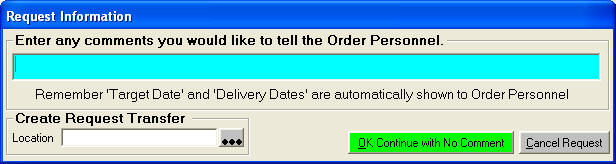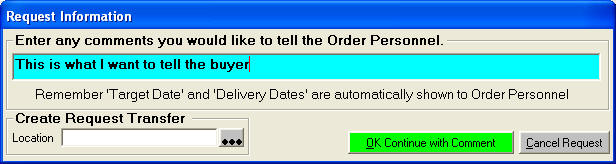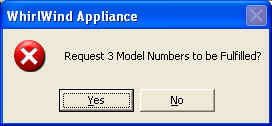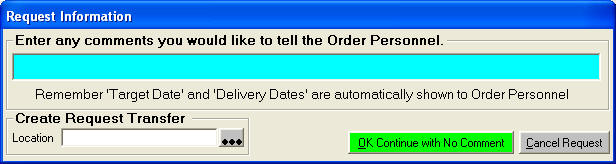Allocate or Request Inventory
Allocate inventory is when you want to hold merchandise for a customer but in
the end process do not care if they get that serial number or an other serial
number.
Assign inventory is when you want to hold merchandise for a customer and you
want to assure that the serial number assigned gets to that customer in the end
process.
Request inventory places a request on the buyers screen letting them know you
need this model number for this customer.
Purpose:
To let the Purchasing Department know when we are going to need the merchandise
for our customer. The purpose of the screen is also designed to let one
person easily and quickly manage your
current inventory and purchase what is needed. It has tools built in
that are convenient to use and allow you to get the merchandise in the door
'Just In-Time' for your customer to take possession.
You have tools to decide who tracks a customer order from the time the customer
informs us they want to purchase the merchandise until the time the customer
takes possession of the merchandise. Sometimes the customer wants the product as
soon as possible. Other times the customer is building a new home and will not
need the product for months. The tool to manage this is called the 'Target
Date'. Once who ever is charge of staying in contact with your customer and
confirms a date the customer will take possession, then must let the Purchasing
Department know of this date and what the customer want to recieve.
How To:
Find the Customer Order then in the middle
section under 'Model Numbers' click on the green 'Request' button;

When you click on the green 'Request' this next screen will appear
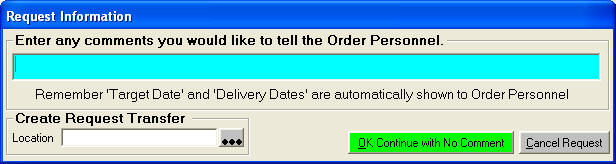
As you type the green OK button will change:
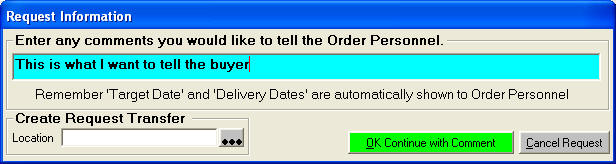
This gives you a chance to communicate with the Purchasing Agent. Remember the
Purchasing Agent will see automatically things such as Target Date, Delivery
Date therefore do not reduplicate information by saying "Setup for Delivery
2/28" they will see this. Ninety percent of the time this will be blank.
One example that you might enter something in here is if the Salesperson has
called and checked stock with the vendor and there is only one left, the
Salesperson cannot order for obvious reasons but ask the vendor to put this on
hold for a day until the purchasing department calls. Therefore you could say
"Checked with Vendor only has one. Put on hold for us." You can also
Request the product to be transfered to your store once it comes in. Click on 'OK'
to continue.
column 'Request' in yellow 'On Request'

See also Reading
Requested notes on a Customer Order
You can request one at a time or in quantity. One at a
time might be that you have sold a Viking piece that takes four weeks and you
have sold them a GE piece that takes you a week. Use your 'Target
Date' to stay organized for this purpose. If you do want to request many
items at a time you would select the models by dropping and dragging on the Record
Selectors the selected items will be highlighted in blue. Just under the
model numbers is a button 'Request' 
Click on the 'Request' Button and you will then see;
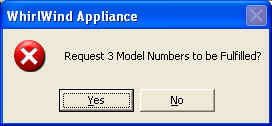
Click 'Yes' to continue. The next screen will appear;
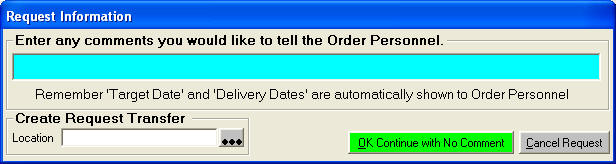
This comment will be attached to all the requested model numbers. The computer
will return you to the main Customer Order screen.

Notice all the yellow 'On Request' this confirms that the Purchasing Department
now knows that we need the merchandise.