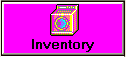
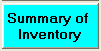
Look up Inventory by Summary
From the Graphical Menu in the center of the Main Screen click on the Category Inventory:
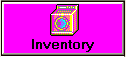 |
then Click on | 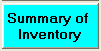 |
The following screen will appear:
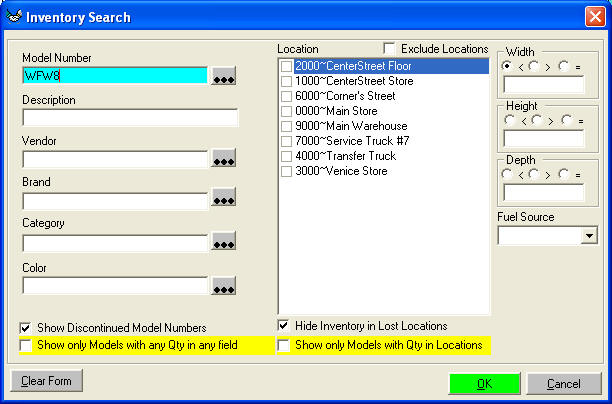
Enter partial Model Number and any other criteria you are searching for.
click on 
You will see your results in the following screen:
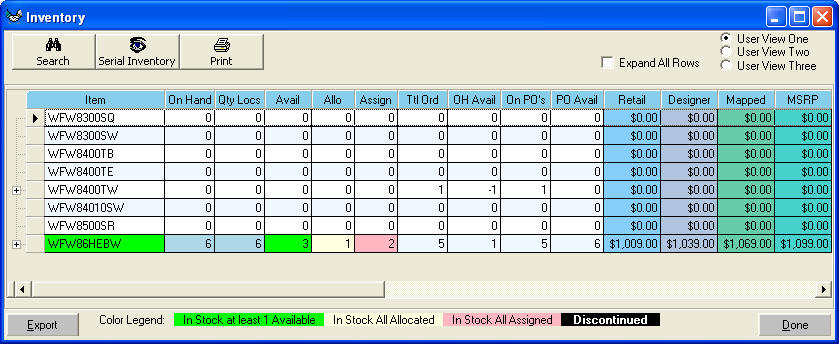
On hand: is current inventory.
Avail: is how many not assigned to customers already
Allo: is how many Allocated to customer but not by serial number.
Assign: is how many are Allocated and Assigned by serial number. In other words
that serial needs to go to that customer. You may have sold the serial number
off your floor because it has a scratch on it.
Ttl Ord: how many you have on current customer orders.
OH Avail: is how many you have minus how many current orders you have for this
item.
On PO's: is how many you have on current purchase orders.
PO Avail: is how many you have minus how many current orders you have plus the
quantity on purchase orders.
You can edit the fields you see for each item on the User View's at the top
right of this screen.
Click on the plus sign to the left of the model number:
 you will see the Detail information of Purchase
Orders, Customer Orders, and Inventory:
you will see the Detail information of Purchase
Orders, Customer Orders, and Inventory:
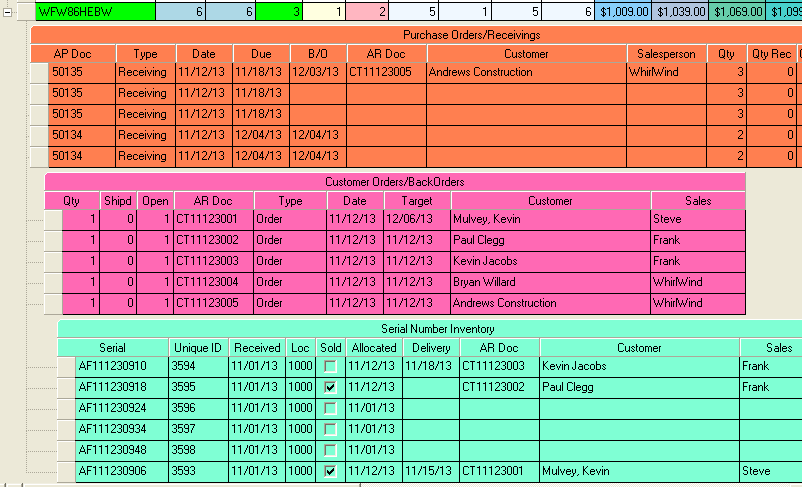
Click on  at the bottom right of this screen to
close screen.
at the bottom right of this screen to
close screen.