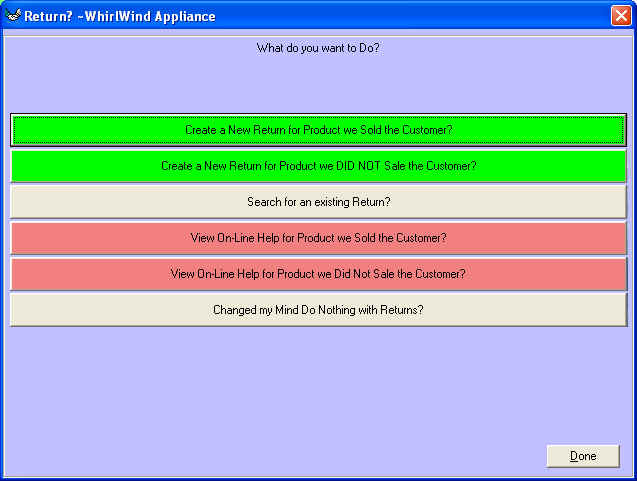
Create a Customer Return for product sold to your Customer
Purpose:
Unfortunately Customers will sometimes Return product that we sold them.
WhirlWind has made this process easy and very quick to accomplish a return.
How To:
From the Graphical Sales Menu Click on
menu 'Sales'; 'Return'
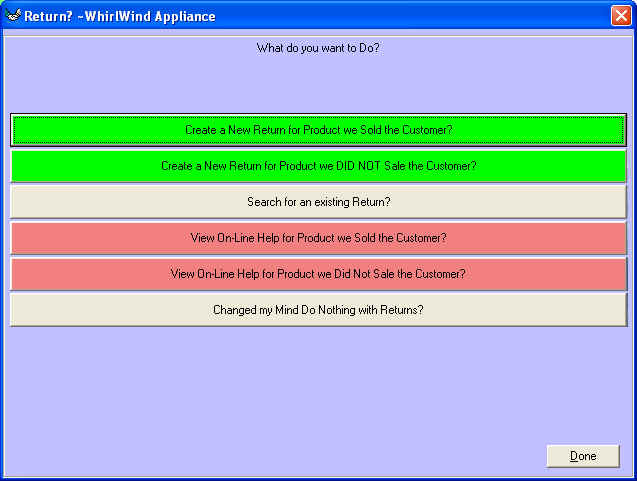
Click on 'Create a New Return for Product we Sold the Customer?'
The Next screen is to help you find the Original Customer Invoice the product
you are returning was purchased on.
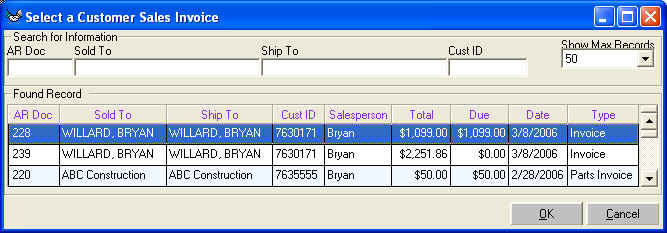
Once you have found the original invoice click on 'OK'
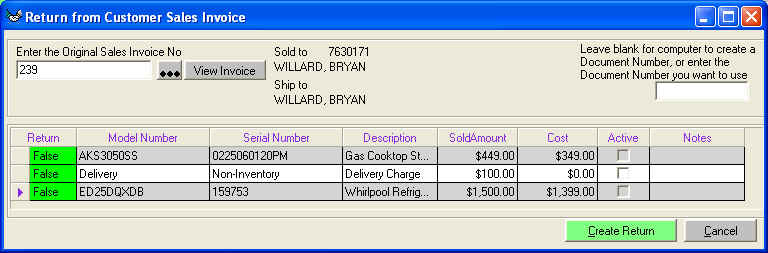
The next screen will appear with all the model numbers that were sold on the
customer sales invoice. On the left side you will see the column 'Return' in
green. Click on just the model numbers you want to return and they will turn to
the color blue.
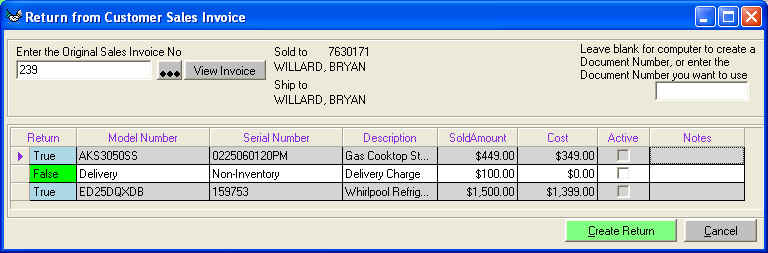
Once you have selected the models to returns click on the bottom left 'Create
Return'
You will be asked to enter a comment to why you are returning this product.
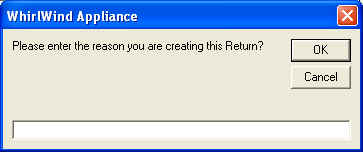
Enter the reason and click on 'OK'
The next screen will prompt you to select the Salesperson for this return
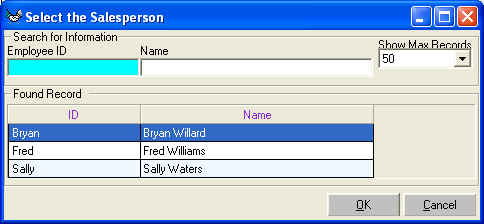
Select your salesperson and click on 'OK'
This will leave you at the main 'Return' Screen.
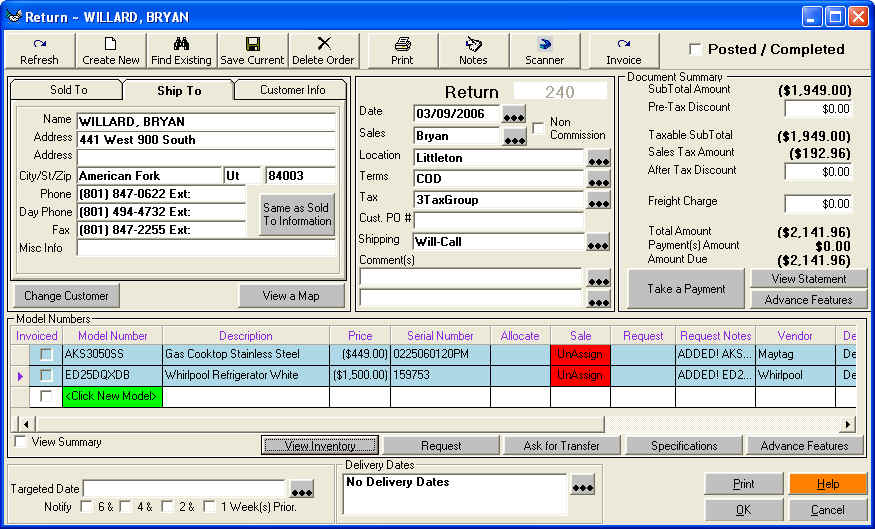
Notice the Serial Numbers were automatically entered.
To complete this return all you must do now is click on the toolbar 'Invoice'
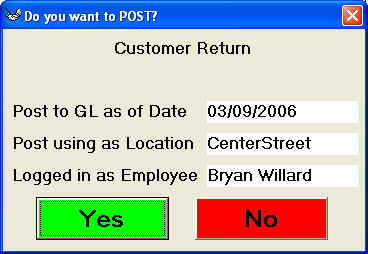
Click on 'Yes' to Complete the Customer Return.
You now have the product back in inventory and credit on the Customers account.