From the main WhirlWind Software screen click on Setup; Sales; Tax; Avalara Tax Setup.
You must click on 'Add/Edit Tax Codes'

These are the basic tax codes: (if you want to use others contact Avalara)

Click on New on the toolbar button to create a new Tax Code.
S0000001 will be taxed according to what state you are in according to Avalara.
WhirlWind software will find these codes in this hierarchy.
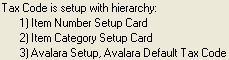
Setup on Item Number Setup Cards: Setup; Inventory; Model Numbers; Find existiong Model Number.
In the very center of the screen you will see the following: (Once Avarlara is turned on to use)

click on the three dots.
the following screen will appear:
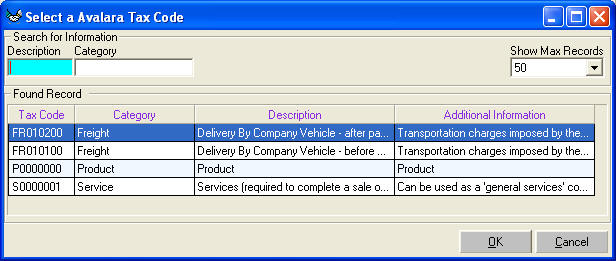
Select the tax code you want and click on OK.
Setup on Item Category: Setup; Inventory; Item Number Categories.
Select your Category and click OK.
Located at the very bottom right of the screen you will see:

click on the three dots.
the following screen will appear:
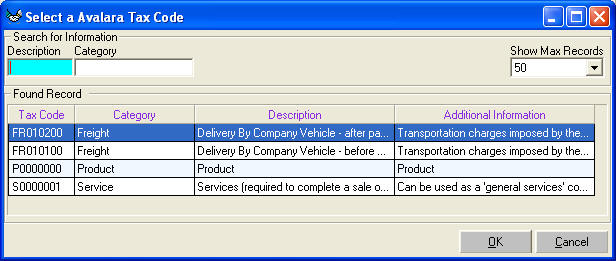
Select the tax code you want and click on OK.
Avalara Setup: From the main WhirlWind Software screen click on Setup; Sales; Tax; Avalara Tax Setup.
in the middle of the screen you will see:

click on the three dots.
the following screen will appear:
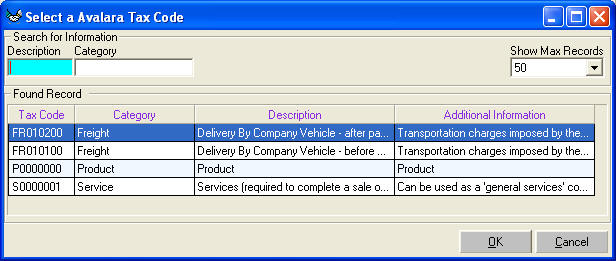
Select the tax code you want and click on OK.
On customer orders you have the two boxes that are discounts. If you use them then Avalara needs a tax code for them.
From the main WhirlWind Software screen click on Setup; Sales; Tax; Avalara Tax Setup.
in the middle of the screen you will see:

click on the three dots.
the following screen will appear:
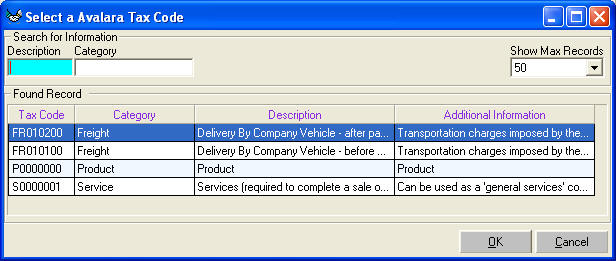
Select the tax code you want and click on OK.