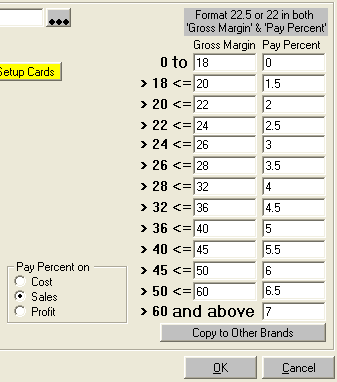
Commission Setup for Sales
WhirlWind Software has a sales commission program built in. There are many ways that we can track for sales commission. The main variable is built upon the Brand Setup card. To Find the setup screen go to the menu along the top; Setup; Purchasing; Brands. Search for the Brand you want to setup. In the bottom right you will see the following information.
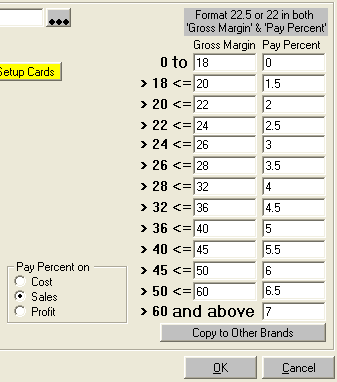
The schedule has up to 13 different options. You can use all 13 or just 1 if you want. This example uses all 13. the schedule depends on the ‘Pay Percent on’ box:
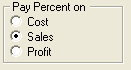
The schedule can hinge off of Cost (Cost of the Item Sold),
Sales (Amount the Sales Staff sold if for), or Profit amount (The difference
between the two).
Therefore if a product was sold with a margin of 25 percent, the salesperson
would by paid 3 percent of the Sold amount.
Once you create your schedule you can click on the button at the bottom of the schedule to 'Copy to Other Brands'. This works great because you can setup your warranties with a certain brand and create a commission schedule. Also services that you sale can be assign a Brand of your own design with its own commission report.
Spiff Amounts
You can Add Spiff Amounts directly to Serial Number Items so when they get
invoiced to a salesperson's customer invoice, the WhirlWind Software system will
track the in-store spiffs for you.