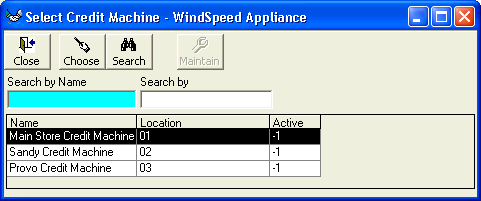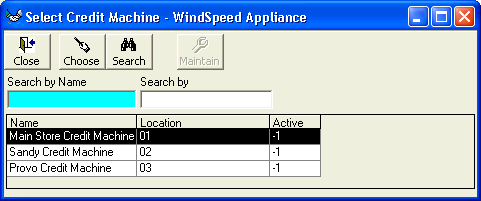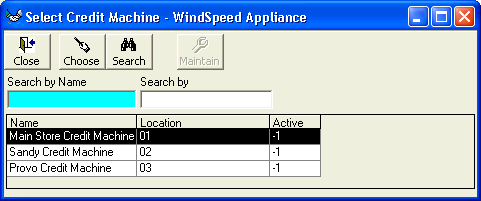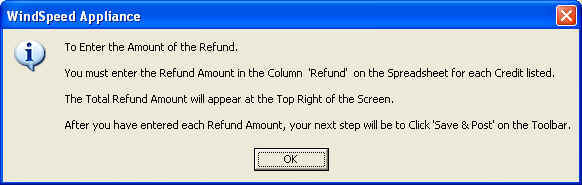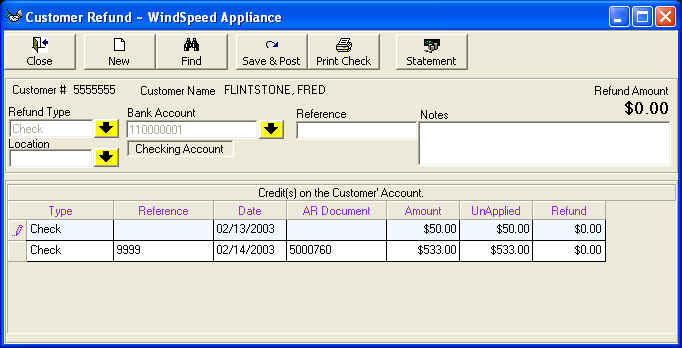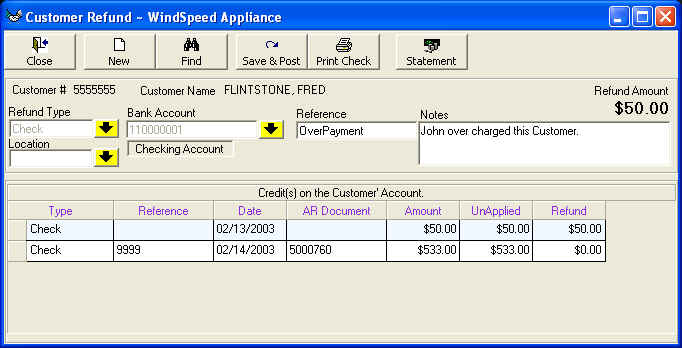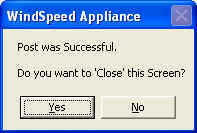Customer Refund
Purpose:
Allows you to refund Customers.
How To:
From the Main Menu; Sales; Customer Refund(s)
This screen will appear. Type in the Information to Find the Customer you want.
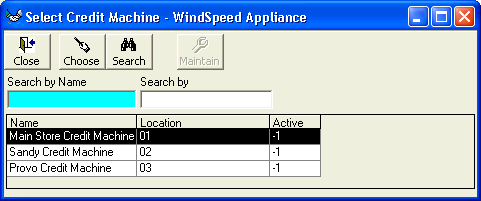
After you have selected your Customer, click 'Choose' on the Toolbar.
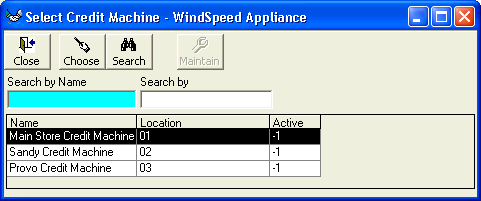
Select the Refund Type. We will select 'Check' and click on 'Choose' on the Toolbar.
If you select a Cash/Check then you will be asked for this next screen. If it is
a credit type refund then you will be asked to select the Credit Machine you
entered the refund on.
Cash / Check Type Choose the Location of the Refund
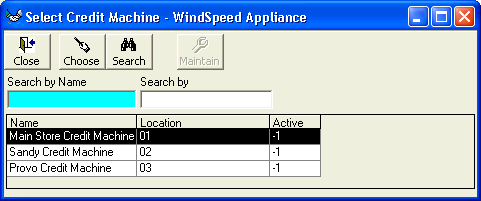
Credit Type Choose the Credit Machine
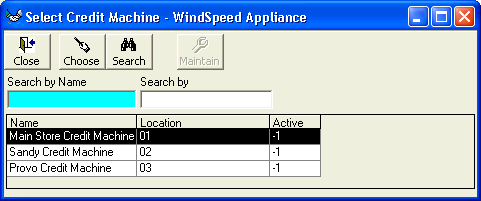
Lets continue with the
Select the Account from which the funds will be drawn. We will select
'Checking'.
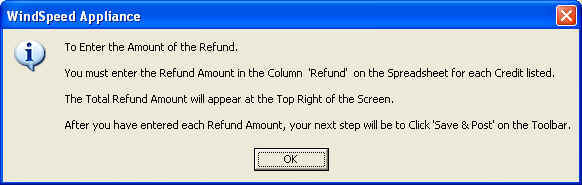
This screen will appear. It Explains how to enter Refund Amount. The Spreadsheet
that it refers to is on the screen below. The screen below has been in the
background during the whole process of collecting information.
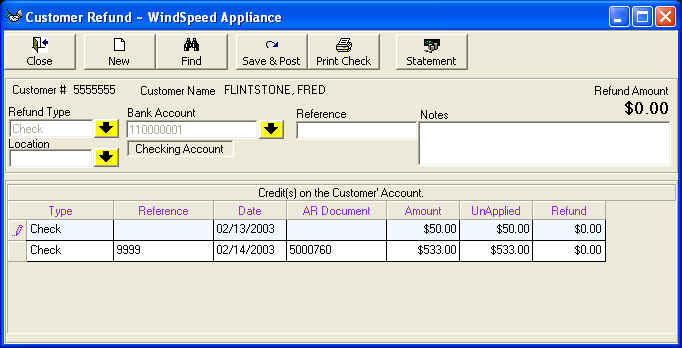
This Screen has been in the back ground. Now it becomes center of attention. You
can enter any reference information you would like or any notes.
In the spreadsheet at the bottom of this screen will appear the credits for the
Customer that you can refund. For example this customer has paid two checks, one
for $50 and one for $533. If the $50 was an overpayment, you would use your
mouse to click into the 'Refund' to the right of $50.00. (Double click in the
cell and $50.00 would automatically appear.) You can use your keyboard to adjust
the amount.
As you enter each line that you want to refund the Total Refund Amount will
appear at the top right of the Screen Above. After you have entered the
information the screen should look something like this screen below.
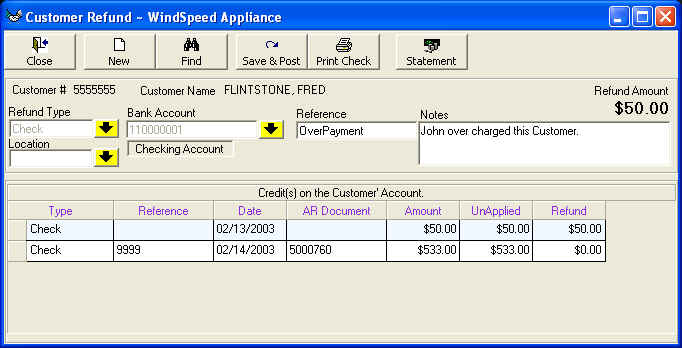
To complete the transaction you must use your mouse and click 'Save & Post'
on the Toolbar.
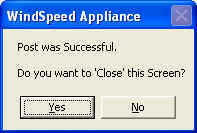
Click 'Yes' if you are Done. Click 'No' if you want to print a check for this
Customer.
To Print a Check you use your mouse and click 'Print Check' on the Toolbar
and follow the step to print a check for this customer.