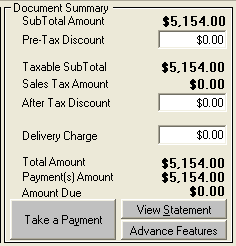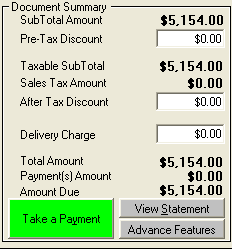
Click on the 'Take a Payment' button
Take a Customer Payment
From the Customer Order or Invoice in the upper right section is Document Summary:
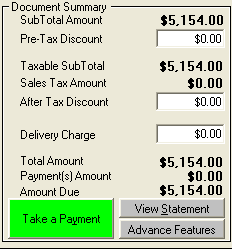 Click on the 'Take a Payment' button |
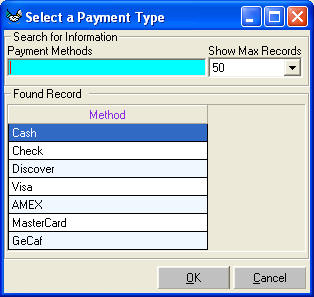
Select the type of Payment. click OK button.

Enter the Payment Details:
Reference Number could be check number or authorization number for a credit card
Make sure Amount, Date, Employee and Comments (if any) are correct.
Click on the ![]() at the button
right of screen to accept the payment.
at the button
right of screen to accept the payment.
The following screen will appear:
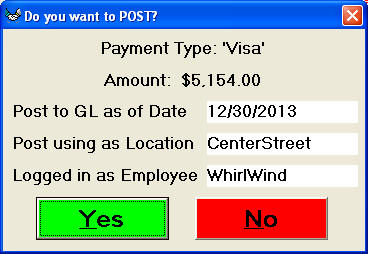
Make sure Information is correct then click Yes.
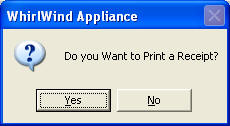
Most of the time you will select 'No' to Print a Receipt because the Payment will print on the Customer’s copy of the Order.
You will be returned to the Customer Order or Invoice. The
Document Summary will now look like this:
The ‘Take a Payment’ button will not be green if you received the full amount
from the customer.
If you only took a partial payment the ‘Take a Payment’ will still be green.