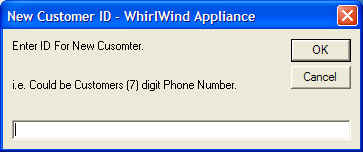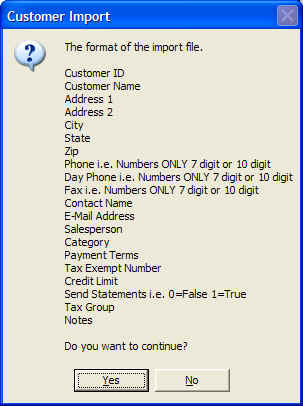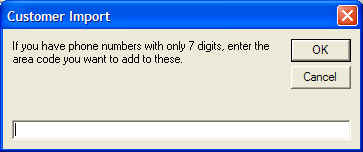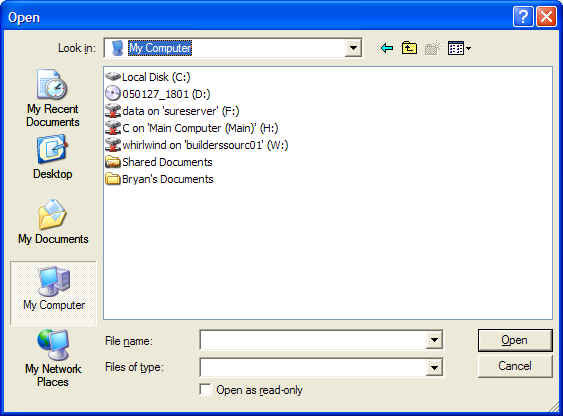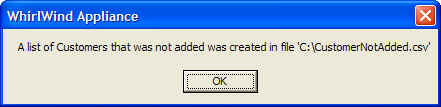Importing Customer List
The format of data to be imported is as follows:
*Customer ID (Must be unique. we suggest to use the
customers phone number without the area code.)
*Customer Name (suggested format 'Last, First and Spouse' or
'Company Name')
Address One
Address Two
City
State
Zip
Phone Number (format 7771212 or w/area code 4447771212 no
dashes accepted)
Day Number (format 7771212 or w/area code 4447771212 no
dashes accepted)
Fax Number (format 7771212 or w/area code 4447771212 no
dashes accepted)
Contact Name
E-Mail Address
Salesperson (this is your salesperson you want assigned to
this Customer.)
Category (You use any categories you want. Some suggestions
might be Builder, Contractor, Interior Design, or Walk-in.)
Payment Terms (User Defined)
Tax Exempt Number
Credit Limit (Must Enter a valid amount or a Zero in this
field)
Send Statements (1 = True 0 = False. Must enter a 1 or
a Zero.)
Tax Group (User Defined)
Notes (This Field can be very large)
*Required
All Fields must be accounted for even if you do not have valid information for
field.
The best place to organize an import file is in a spreadsheet such as Microsoft
Excel.
Once the data has been organized in the spreadsheet save as a 'common delimited
file'.
Once you have the import file you must enter WhirlWind Software.
From the Main Menu; Click Setup; Sales; Customers; Create New Customer.
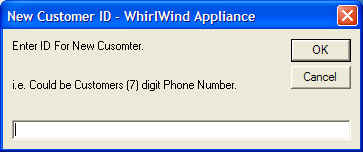
This screen will appear. Enter a single digit of '1' then press OK.

This screen will appear. Click on the Red Button at the bottom left of the
screen marked 'Import Customer List'
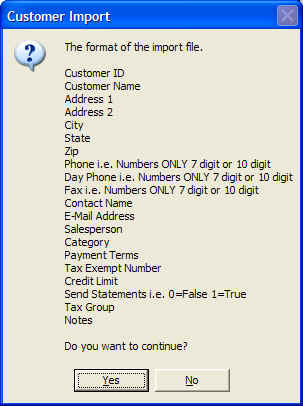
This screen will appear reminding you of the format this information must be in.
Click 'Yes'
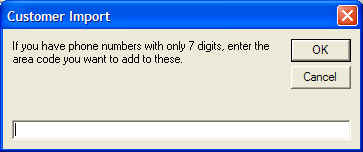
This box appears to ask you what area code you would like added to the phone
numbers that have only 7 digits.
Leave blank if you do not want add a area code.
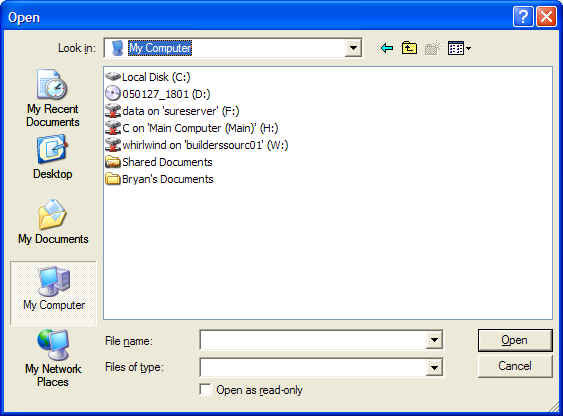
Look for the file that you saved from the spread sheet in a common delimited
file. Once found Click Open.
The computer will then begin to import your customer list. You will see it type
the information on your screen.
After the computer is finished importing you will see a screen like this:
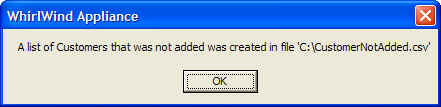
This will be a list of the Customers that were not able to be saved to your
customer list.