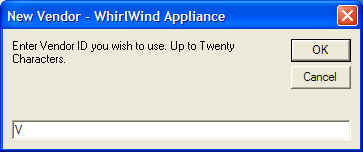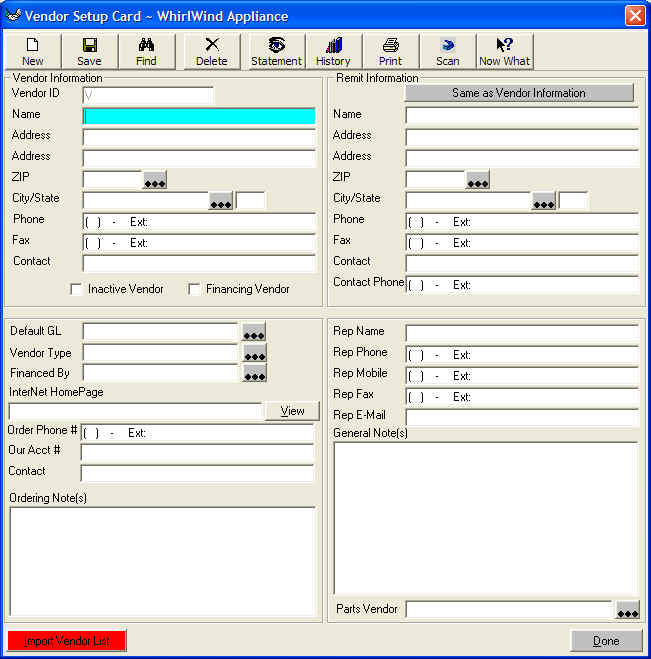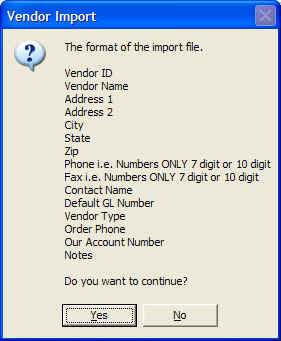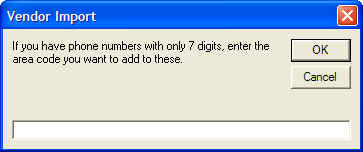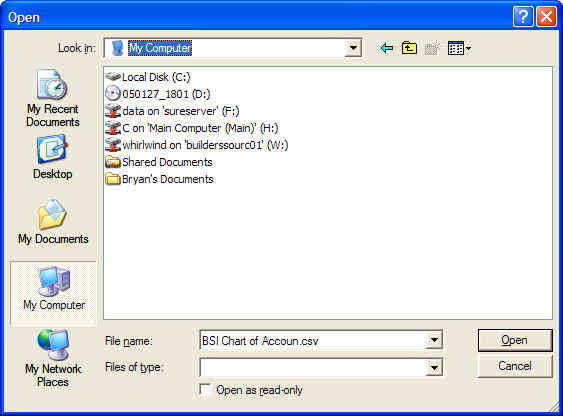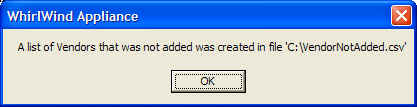Importing Vendor Information
The format of data to be imported is as follows:
*Vendor ID (must be unique)
*Vendor Name
Address One
Address Two
City
State
Zip
Phone Number (format 7771212 or w/area code 4447771212 no
dashes accepted)
Fax Number (format 7771212 or w/area code 4447771212 no
dashes accepted)
Contact Name
Default GL Number (used for your expense Vendors i.e. phone
company setup gl as Phone Expense)
Vendor Type (user setup)
Order Phone Number
Our Account Number with Vendor
Notes (may be as long as you like)
*Required
All Fields must be accounted for even if you do not have valid information for
field.
The best place to organize an import file is in a spreadsheet such as Microsoft
Excel.
Once the data has been organized in the spreadsheet save as a 'common delimited
file'.
Once you have the import file you must enter WhirlWind Software.
From the Main Menu; Click Setup; Purchasing; Vendors; Create New Vendor.
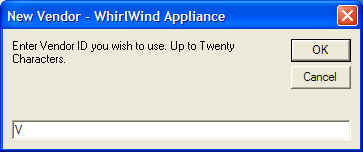
this screen will appear. Enter a 'V' then click 'OK'
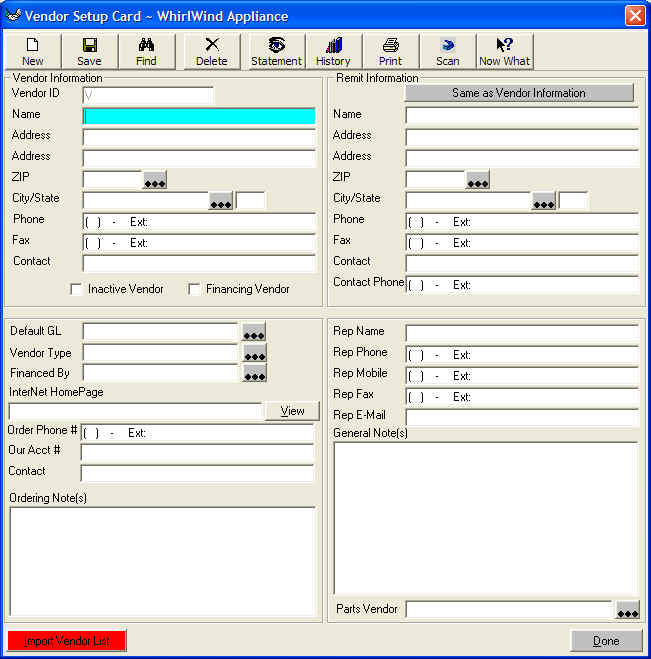
This screen will appear. On the red button at the bottom left named 'Import
Vendor List'
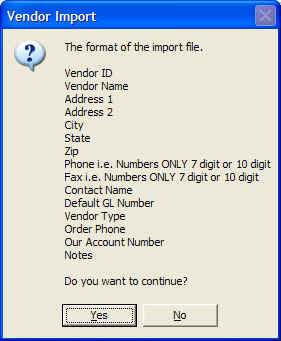
This screen will remind you of the file format. Click 'Yes'
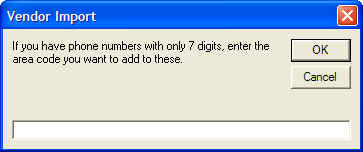
This screen will appear asking you if you want to enter a area code to phone
numbers with only seven digits.
you can leave this screen blank.
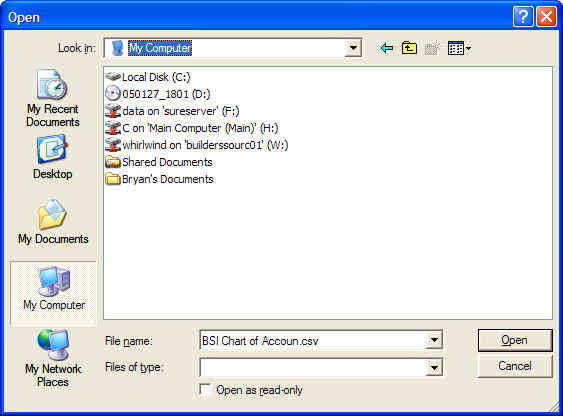
Locate the file that you saved as a 'common delimited file'
This computer will start to enter the information you have provided. When done
this screen will appear;
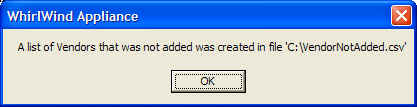
This will be a list of the vendors who could not be added to the database and
why.