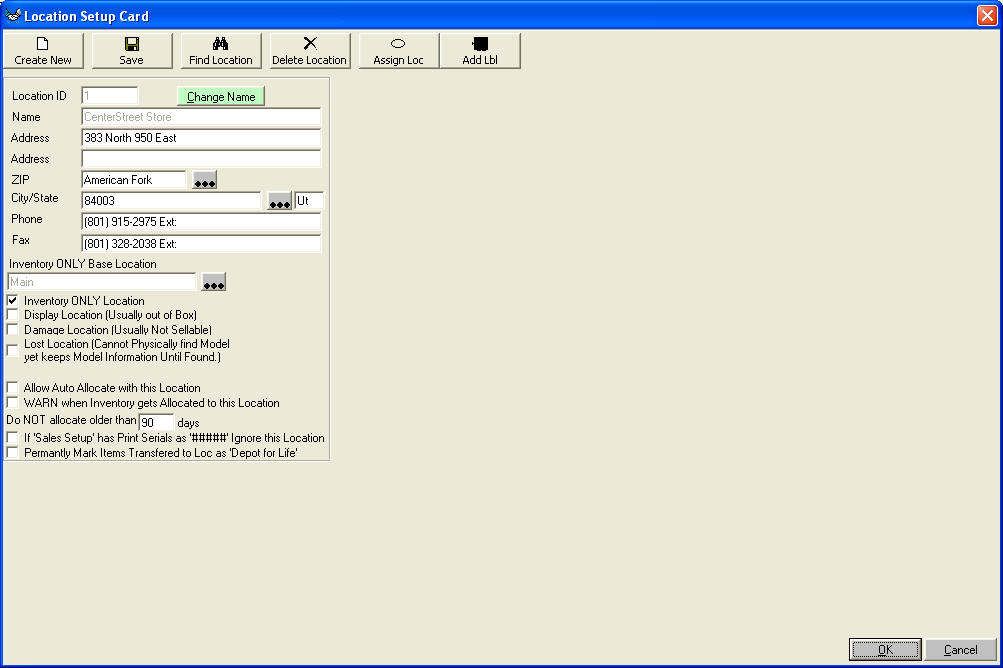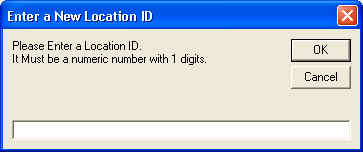
Locations
In the system locations are considered by how many places you can place
inventory. Lets say you have only one store with a showroom, warehouse, and
damaged section. Therefore you would need to allow for three locations. Even
though we have three locations only the store will be able to produce a Balance
Sheet and a Profit and Loss statement. The reporting systems will tell you what
and how much value you have in each of the three locations.
Lets say we have four store fronts with an offsite warehouse. We would need a
showroom for each storefront. We would need a warehouse for each storefront for
the items that are transferred to us that are left in a box. We would need a
damaged section for each. We would need a location for the offsite warehouse.
Therefore we very well want to set our locations up with a double digit allowing
us to track up to 100 locations.
i.e.
10
Main Store
11 Main Store Showroom
12 Main Store Damaged
20
Center Street Store
21 Center Street
Showroom
22 Center Street Damaged
Etc.
Locations 10 and 20 would be Profit Centers and 10 would include 11,12,
etc as Sub Locations to the Profit Location 10. (Profit and Loss Statments)
Each Profit Center Location has it's own Customer Documents Numbers such as Quote, Order, Purchase Order, ext. It also includes the Default Sales Tax for this location. It also can store it's own Logo. 'Inventory ONLY Locations' cannot store this type of Information.
To setup the locations we would need to go to the menu along the top to Setup: Company: Locations. Once to this screen you need to click 'Create New' to setup a new location. If you decided that single digits will be sufficient for your needs then you will need to enter the ID for that location. The main location will be '0' (zero) your floor may be location '1' your damaged location could be '9' for example
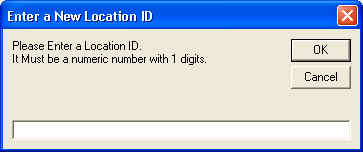
Therefore you could type in a '0' at this time and press OK
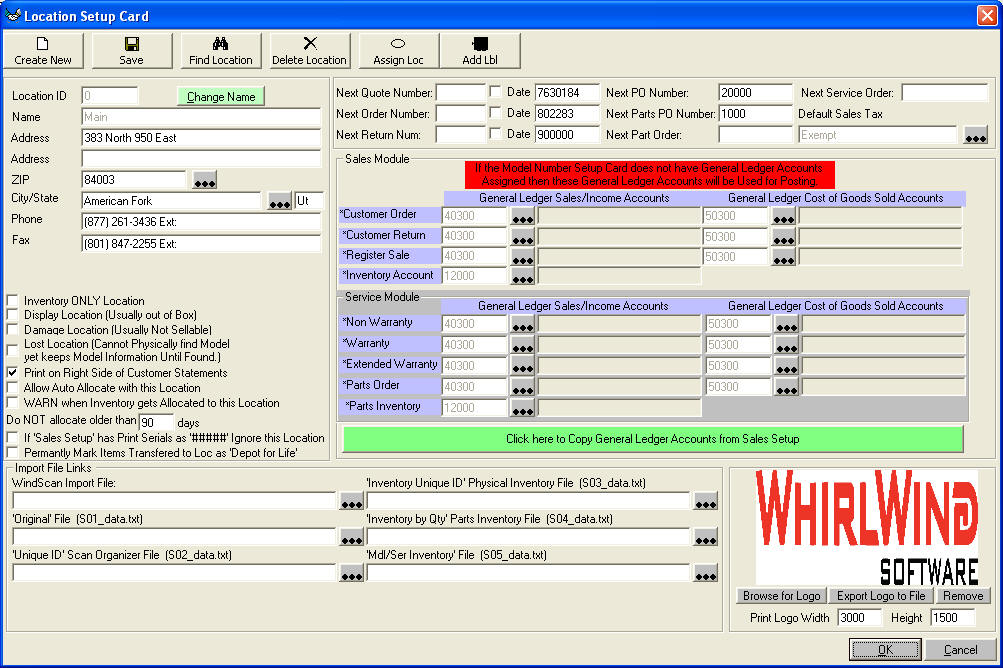
This Screen above is the current options for locations. If you were to setup the floor location, you would check the box 'Inventory ONLY Location' and set the 'Inventory ONLY Base Location' to the main store. You would also check 'Display Location' also. The same with our damaged location but check the 'Damage Location'.
Screen of a 'Inventory ONLY Locatoin'