
Then click on Sales Organizer
Sales Organizer
Purpose:
To help Sales Staff stay Organized and Productive. To View Current Delivery
Schedules for one salesperson, create SPIFF reports, view written sales to
invoiced sales per a period, Search Deleted Orders, and many other tasks.
How To:
On the left side of the Main Screen you will see a the following button:

Then click on Sales Organizer
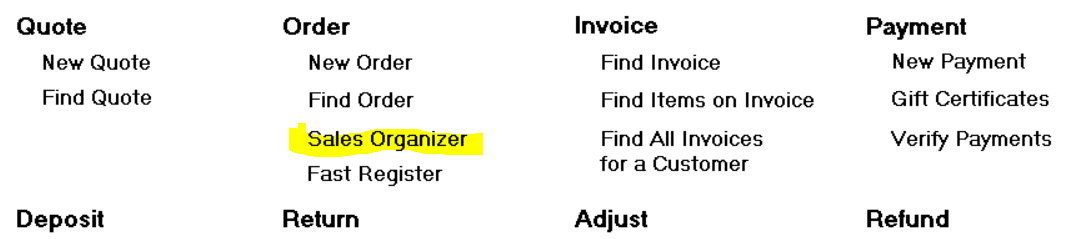
Click on 'Sales Organizer'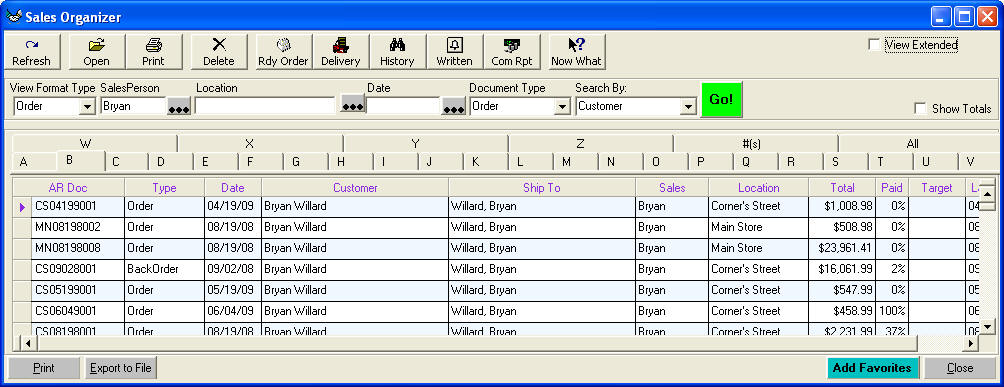
The Toolbar:
| Refresh | This just refreshes the data on the screen |
| Open | Highlight a record on the grid then click here it will open the document |
| Highlight a record on the grid then Print to the Printer | |
| Delete | Highlight a record on the grid then click to delete the document |
| Delivery | This is a report that you can see your scheduled deliveries. Great tool to look at a couple days before your day off! |
| History | This is a tool designed to help you with your spiff reports |
| Written | Reports how much you wrote and invoiced during a specific time period day by day |
| Com Rpt | Commission Report |
| View Extended | This will add a Plus sign to the left of the Document. When
you click on this plus sign you can see the model numbers for that
document. Gives you on hand, PO's, Customer Orders, Cost, Profit, and Margin. 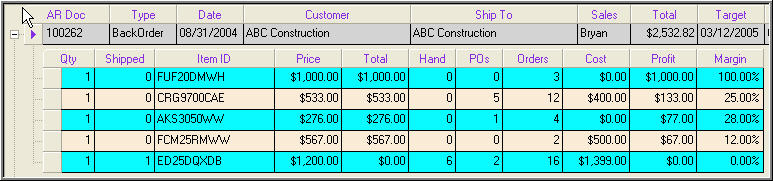 |
The Criteria for the report:
| This section of the form allows you to enter criteria for this screen | |
| View Type | Quote(s)/Order(s) is the only view at this time |
| Salesperson | Leave blank and you view all salespeople. Click on the three dots to the left of Salesperson and select from a list |
| Document Type | Types include, Quotes, Orders, Returns, BackOrder, Deleted Quotes, Deleted Orders, Deleted Parts Order, and Completed Orders. Click on this list box and select the type of documents you want to view in the grid. If you click on 'Order' you will view Orders, and BackOrders. |
| Search By: | Allows you to view the documents by Customer (i.e. Bill To Name) or Ship to Name when you click on the Tabs below |

Click on the tab and you will see the documents that pertain to that letter. If
you click on 'All' you will see all the documents.
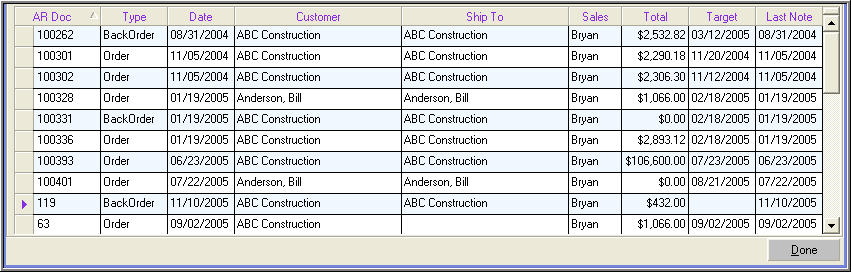
Click on the Document Number under the column 'AR Doc' to view the document. Date is when the document was created. Last note is the last time that you recorded a note on the document. Notes are created from the toolbar on a Quote or Order marked 'Notes'
When you are done mananging your sales click on 'Done' to exit