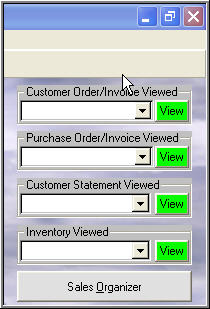
Then Click on the green button 'View' or press 'Enter' on keyboard.
Finding a Customer Order
You can find a Customer Order many ways we will cover
the four basic. First is from the menu along the top to 'Sales'; 'Orders'; 'Find
Existing Order' then use the look-up screen to locate your order. Second is from
the graphical menu by clicking on 'Sales'; 'Order'; 'Find Existing Order' then
use the look-up screen to locate your order. Third is from the 'Sales
Organizer'. Fourth is to type your Customer Order number on the Main Menu in
the top left corner;
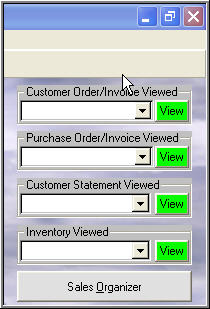
Then Click on the green button 'View' or press 'Enter' on keyboard.
We will use the 'Graphical Menu' for our instruction.
See 'Graphical Menu Sales'
Click on 'Sales' then 'Order' This next screen will appear
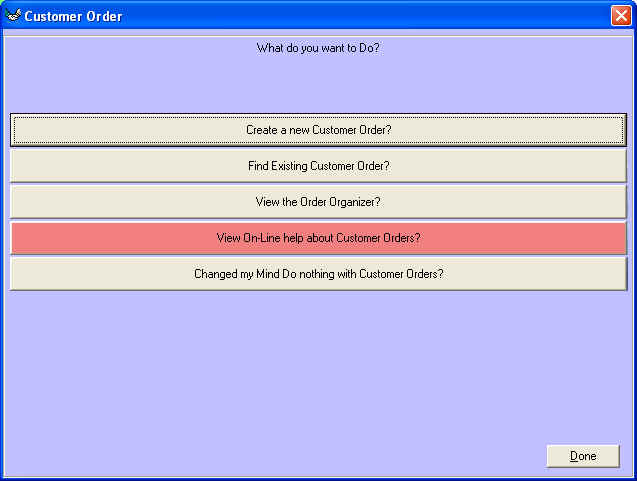
click on 'Find Existing Customer Order?'
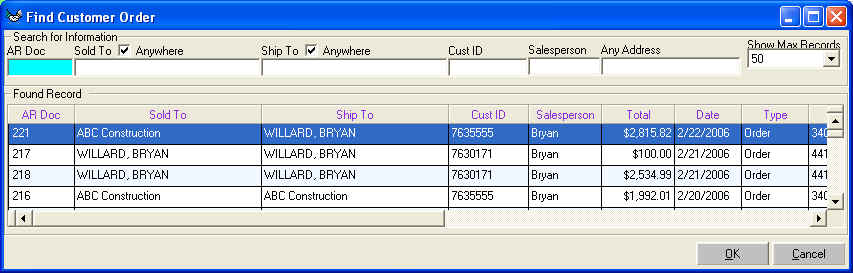
Type in the Criteria that you know AR Doc (which is the order number), Sold To,
Ship To, Cust ID (phone number), Salesperson, or Any Address on the Order. These
means the two Sold to addresses or the two Ship to addresses. Once you have
found the order you are looking for then double click on the record or click on
'OK' at the bottom left of the screen. This will bring to your screen your
customer order.
Click on 'Find Existing Quote?'
Then Type in 'AR Doc' which is Quote Number or 'Sold to', 'Ship To', 'Cust
ID' which should be phone number, or 'Salesperson', 'Any Address'. Therefore you
can find quotes quickly and with many fields. Once you find the quote you can
Double-Click with your mouse or click on 'OK' or you can use your arrow down and
up keys then press 'Enter'. Your Quote will the load to the screen.