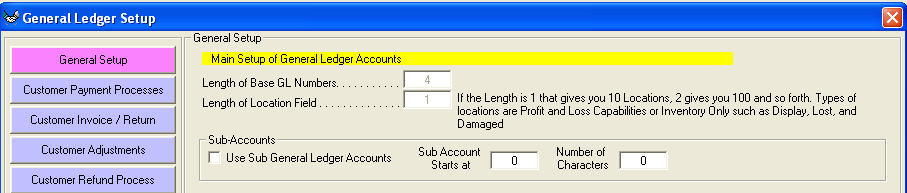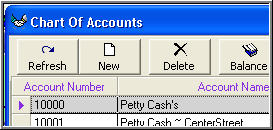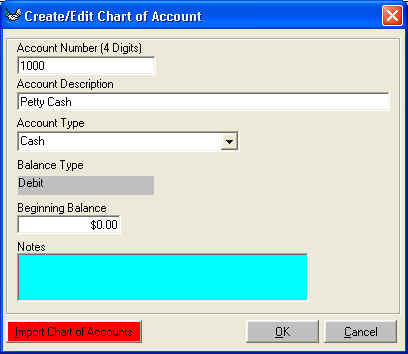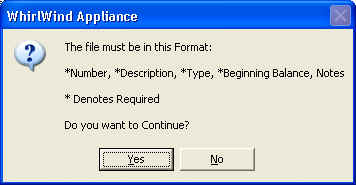General Ledger Setup
Many companies have a chart of account that they are already using. Others
have never used a chart of accounts. If you are currently using a chart of
accounts, this is a great time to review it and make sure you are getting the desired results you are looking
for. If you are not satisfied with your chart of accounts modify it before going forward with the Whirlwind Software.
Often you will find that accounts are used for a time period and not needed
anymore. If you need
help setting up your chart of accounts there are many books and internet sites
that can give you ideas and examples. The best advise we can give you is to sit down
with your accountant and review or design your chart of accounts.
The Whirlwind System uses a base GL number and then a Location
ID Number. We can also use sub accounts if you have a great desire to track
your back-side money by Brands. All the GL
numbers must be the same number of digits. All the Location ID's must be the
same number of digits. Most base GL's exist of a four digit number. The Location
depends on the number of locations you will
want to use for your Inventory purposes. You must enter
the number if digits for the GL number lengths and the locations from the menu
across the top, Setup: General Ledger: General Ledger Setup:
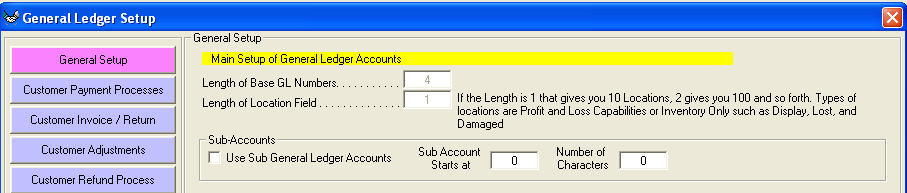
You will enter the 'Length of Base GL Numbers' with your desired length.
You will enter the 'Length of Location Field' with your desired length and press
'OK'
To input or import your chart of accounts you must have the following
information:
| General Ledger Number |
for example 1000 |
| Account Name |
for example 'Petty Cash' |
| Account Type |
for example 'Cash' (is only for reporting
purposes on where the account will show up on the balance sheet / profit
and loss statement. Can change at any time.) |
| Account Balance Type |
for example 'Credit' or 'Debit' |
To enter your chart of accounts manually you will go to Setup: General
Ledger: Chart of Accounts; then you will click on 'New'
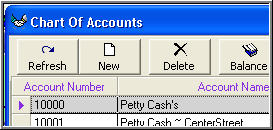
then fill in the following form
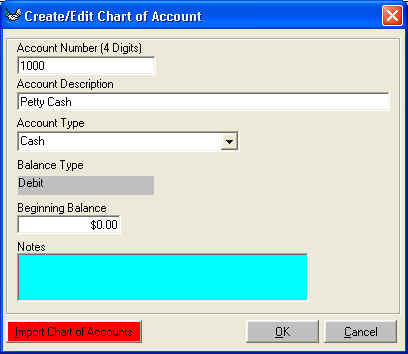
Account Number, Account Description, Account Type, the computer will
automatically enter 'Debit' or 'Credit.' At this time do not fill in Beginning
Balance. You may enter a note about that account. Then press 'OK' and move to
Account Number and fill in this form for you next account.
If you want to import from an ASCII File created by say Excel, you would click
on the red button 'Import Chart of Accounts'
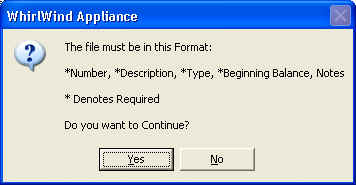
This screen will appear informing you what the ASCII file fields must be
configured. Please set Beginning Balance to zero at this time. After you click
'Yes' you will then be prompted for the ASCII file and the computer will import
and you will be finished.