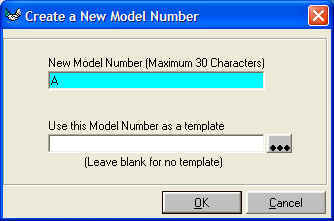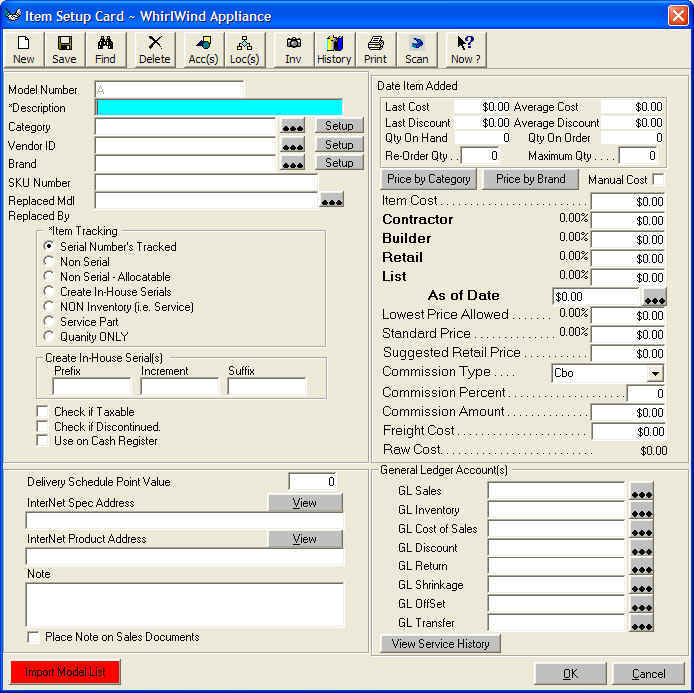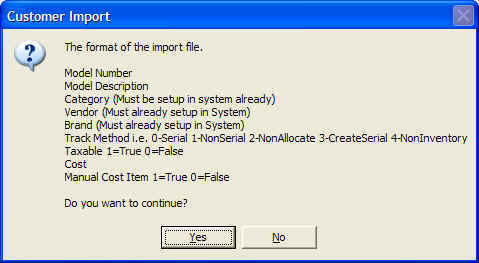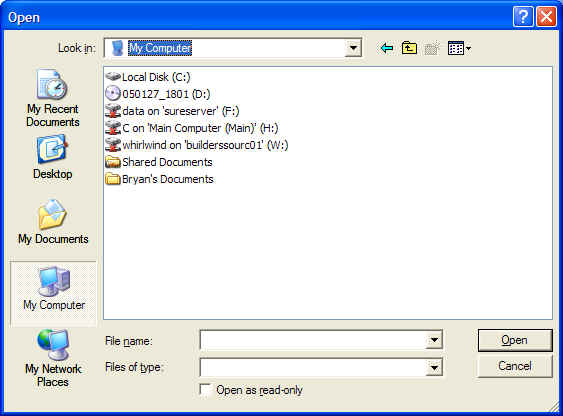Importing Model Number list
There are prerequisite that must be entered before you can enter a Model
Number list.
General Ledger
Item Categories
Vendors
Brands
The format of data to be imported is as follows:
*Model Number (must be unique)
*Model Number Description (suggested format Brand Name,
Type, Color. This is for the customer ot walk out of your
store knowing what they just purchased because AKS3050SS means nothing to our
customers
but Amana, Glass Cooktop, Whte means everthing to our customers.
*Model Number Category (This must be already setup in the
system and must match the Item Category ID)
*Vendor ID (This must already setup in the system and must
match the Vendor ID perfectly)
*Brand (This must already setup in the system and must match
the Brand ID perfectly)
*Track Method
Enter a '0' for serial number tracking
Enter a '1' for non serial number tracking
Enter a '2' for non serial allocatable tracking
Enter a '3' for create in house serials
Enter a '4' for service items such as Delivery charge
*Taxable Item 1 = True 0 zero = False
Cost (if you do not have cost you must at least enter a zero)
Manual Cost 1 = true 0 zero = false
*Required
All Fields must be accounted for even if you do not have valid information for
field.
The best place to organize an import file is in a spreadsheet such as Microsoft
Excel.
Once the data has been organized in the spreadsheet save as a 'common delimited
file'.
Once you have the import file you must enter WhirlWind Software.
From the Main Menu; Click Setup; Inventory; Model Numbers; Create New Model
Number;
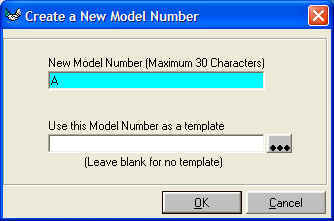
This screen will appear. Type in 'A' in the New Model Number Field.. Then click
'OK'
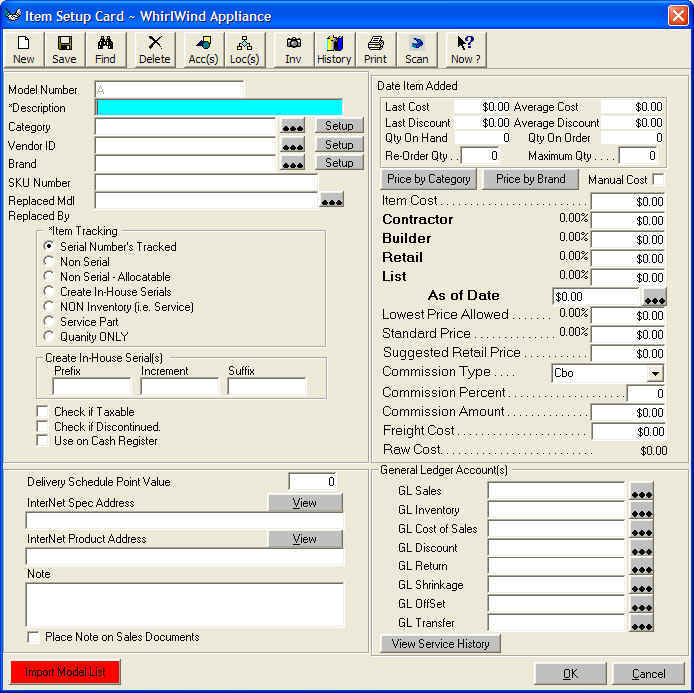
This screen will appear. Click on the red button at the bottom left of this
screen marked 'Import Model List'
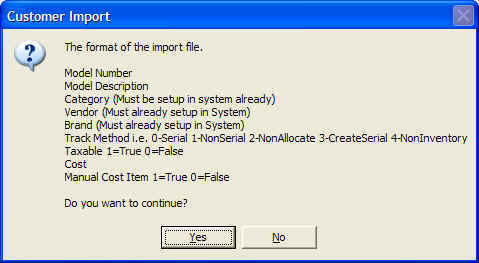
This will remind you of the format of the file you have saved from your
spreadsheet. Click 'Yes'
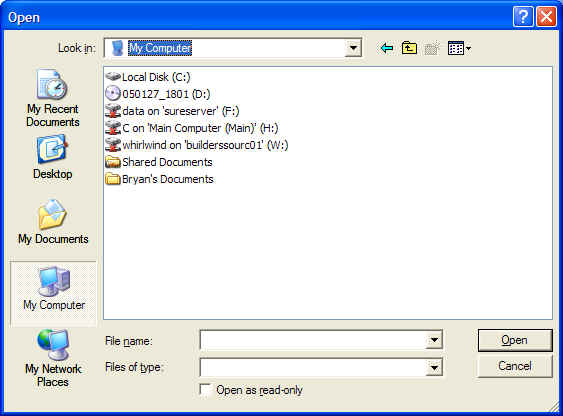
Locate the file that you saved from your spreadsheet as a common delimited
format.
The Computer will start to type in the information that you have provided. when
it is done this screen will appear;

This is a list of the model numbers that were not saved to the WhirlWind
Database for some reason.
when you read this file it will tell you why it was not able to save.