
Adding Purchase Order Model Numbers
Purpose:
To add model numbers to a Purchase Order that you want to purchase from a
Vendor. Also you can issue or un-issue model numbers on a Purchase Order to
Customer Orders.
How to:
Find the Purchase Order then click on
the toolbar 'Models'

The 'Maintain Model Numbers on Purchase Order' screen will appear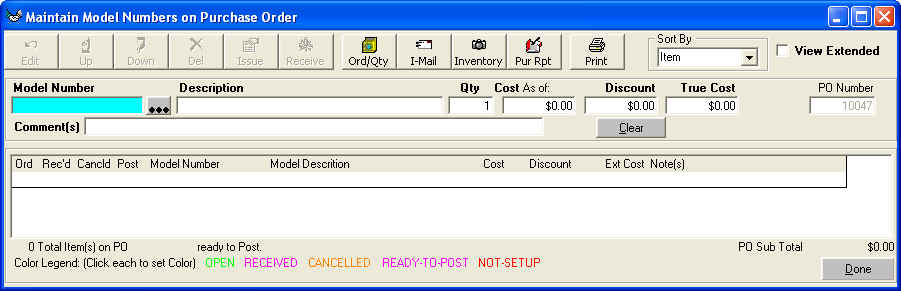
To add a new model number you can now press 'Enter' on your keyboard or click on
the three dots to the left of Model Number. The next screen will allow you to
select a Model Number from a list in your setup.
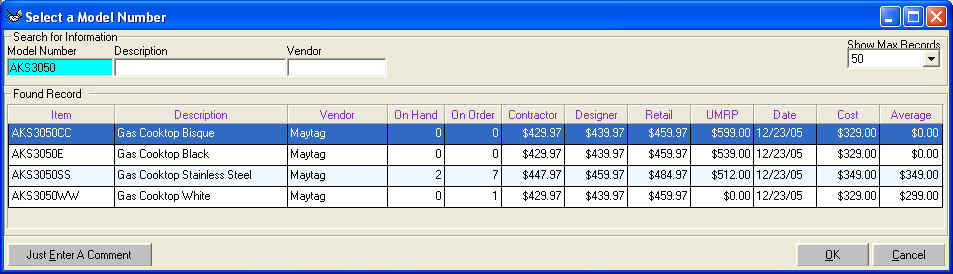
You can search by Model Number, Description, or Vendor. On Order is how many the
store has on Purchase Orders. Date is the Date the Contractor, Designer, Retail,
and UMRP was updated.
When you find the Model Number then double click on the Model Number, or click
on 'OK' at the bottom left of the screen.
If the Model Number is not on your list of Setup Models then the following screen will take on this appearance.
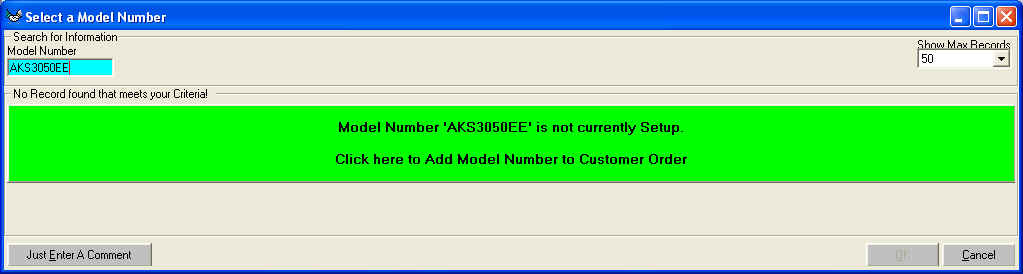
Click on the big green 'Model Number 'AKS3050EE' is not currently Setup' The
computer will take you back to the 'Maintain Model Numbers on Purchase Order'

Enter the Description, Qty, Cost, Discount, and any Comments you want to enter.
See Cost and Discounts on
Model Number placed on Purchase Order Click on the green 'Accept' to add the
Model Number to the Purchase Order.
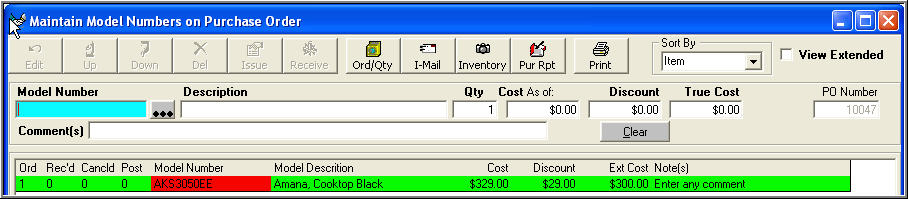
The input boxes are cleared and the Model Number 'AKS3050EE' appears in the main
section. Press 'Enter' or click on the three dots to the left of Model Number to
add another Model Number until you have entered all the model numbers that you
want on this Purchase Order.
To issue these model numbers to a Customers Order see Issue and Un-Issue Model Numbers from a Purchase Order
When all the Model Numbers have been entered then place the Order with your Vendor. You should receive back from your Vendor important information such as Model Number they will provide to you, Backorder Date, and Cost. To enter this information on the Purchase Order go to the 'Models' of the Purchase Order, then left click on the Model Number, this tells the computer which Model Number you want to update, then right Click to view a Popup Menu. At the bottom of the menu click on 'Quick Edit.' If you have ordered three models and only one is backordered then you must do this in the 'View Detailed Format'
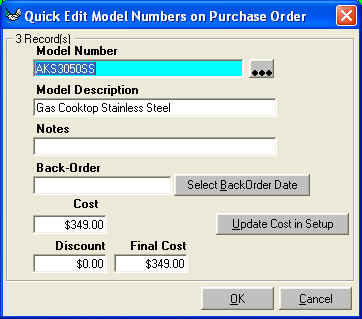
You can edit Model Number, Model Description, Notes, Backorder Date, Cost, and Discount. See Cost and Discounts on Model Number placed on Purchase Order. Once you have made your changes Click on 'OK'. You will be returned to the 'Maintain Model Numbers on Purchase Order' screen. This process is designed to work quickly with the keyboard. Use your arrow up and down keys to select the model number then while holding down 'Ctrl' press 'Enter' and let them both up together. This will load the 'Quick Edit Model Numbers on Purchase Order' use your 'Enter' key to work thru this form, when done hold down the 'Alt' key and press 'O' and you will be returned to the 'Maintain Model Numbers on Purchase Order' screen.
When you have entered the correct information then click on 'Done'
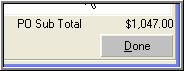 To return to the
Main Purchase Order Screen.
To return to the
Main Purchase Order Screen.