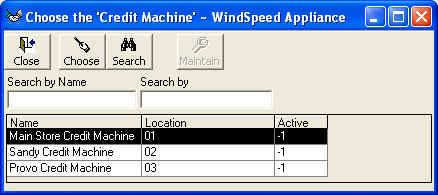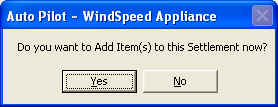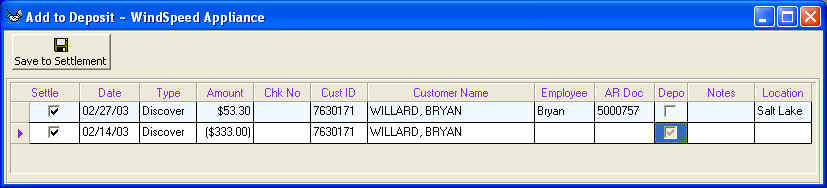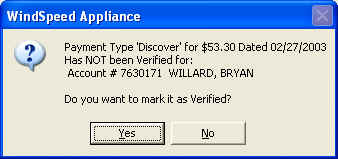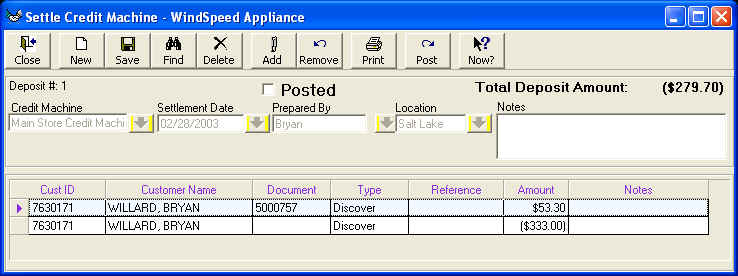Credit Card Settlement
Purpose:
Allows you to settle your credit card machines. After you have settled your
machine you need to enter the information into WhirlWind Software. The total
from settlement on your credit machine must match your settlement total. Credit
machines can be Credit card or GeCaf as well other credit machines.
Refer to Credit Card Machine Setup for instructions to setup a new credit
machine in WhirlWind Software.
How to Create:
From the Main Menu; Sales; Settle Credit Machine.
Select which machine you want to settle.
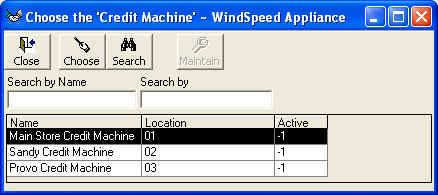
The Auto Pilot will ask you this next question. Items are Payments and Refunds
entered through Customer Payments and Customer
Refunds.
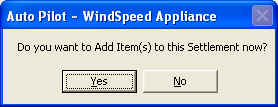
This Screen Allows you to select the Payments and Refunds. Use your mouse and
click on 'Settle' to the left of each item you want to add to this Settlement.
Notice the ($333.00) is in brackets denoting that this is a Refund.
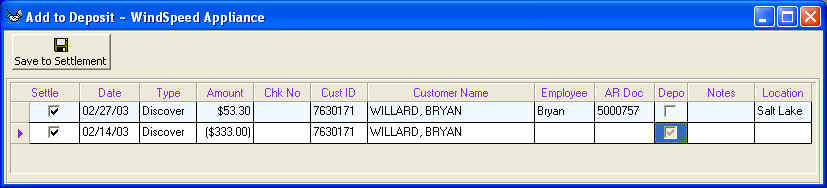
We will select both for this demonstration. Then click 'Save to Settlement' on Toolbar
You may see this screen if you have not already verified this payment. Click
yes to acknowledge you have received this Item.
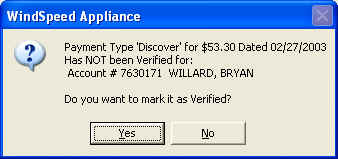
This is the Main Screen for the the Credit Card Settlement. Most of the
fields are filled in by the setup of the employee who created this settlement.
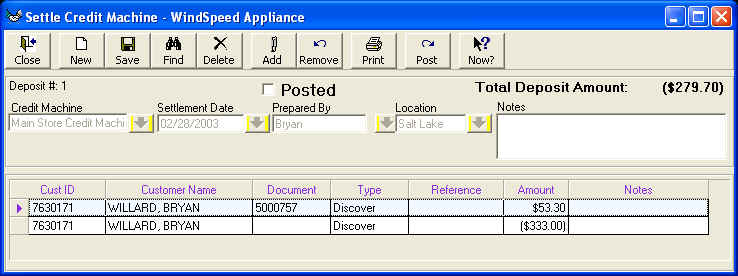
ToolBar
New Starts a New
Credit Card Settlement Record
Save Saves the
current Credit Card Settlement Record
Find Find Previos
Settlements
Delete Allows you to delete Un-Posted
Settlements
Add Add
Payments/Refunds to Settlement
Remove Removes Payments/Refunds from Settlement.
User must select the Payments/Refunds on the grid at the bottom
Print Prints to the
Printer a copy of the Settlement
Post Finalizes the
Settlement
Now? Provides suggestions and Internet help
for the user